There is nothing more frustrating for a potential customer – finding your phone number on Google, the search results states “open”, but when they call you’re closed.
With Google My Business, you can control all the important information about your business that is shown when someone finds you on Google.
In this post I will show you how to claim your free business listing and detail some of the best features.
Set up your Google My Business listing
Step 1 – First, Google your company name. If you have a website online, Google may have automatically generated a listing for you based on the content on your website.
You should see a box on the right-hand side of the search results. Here’s an example for “Interflora” in Omagh. Click on the “Manage this listing” link.
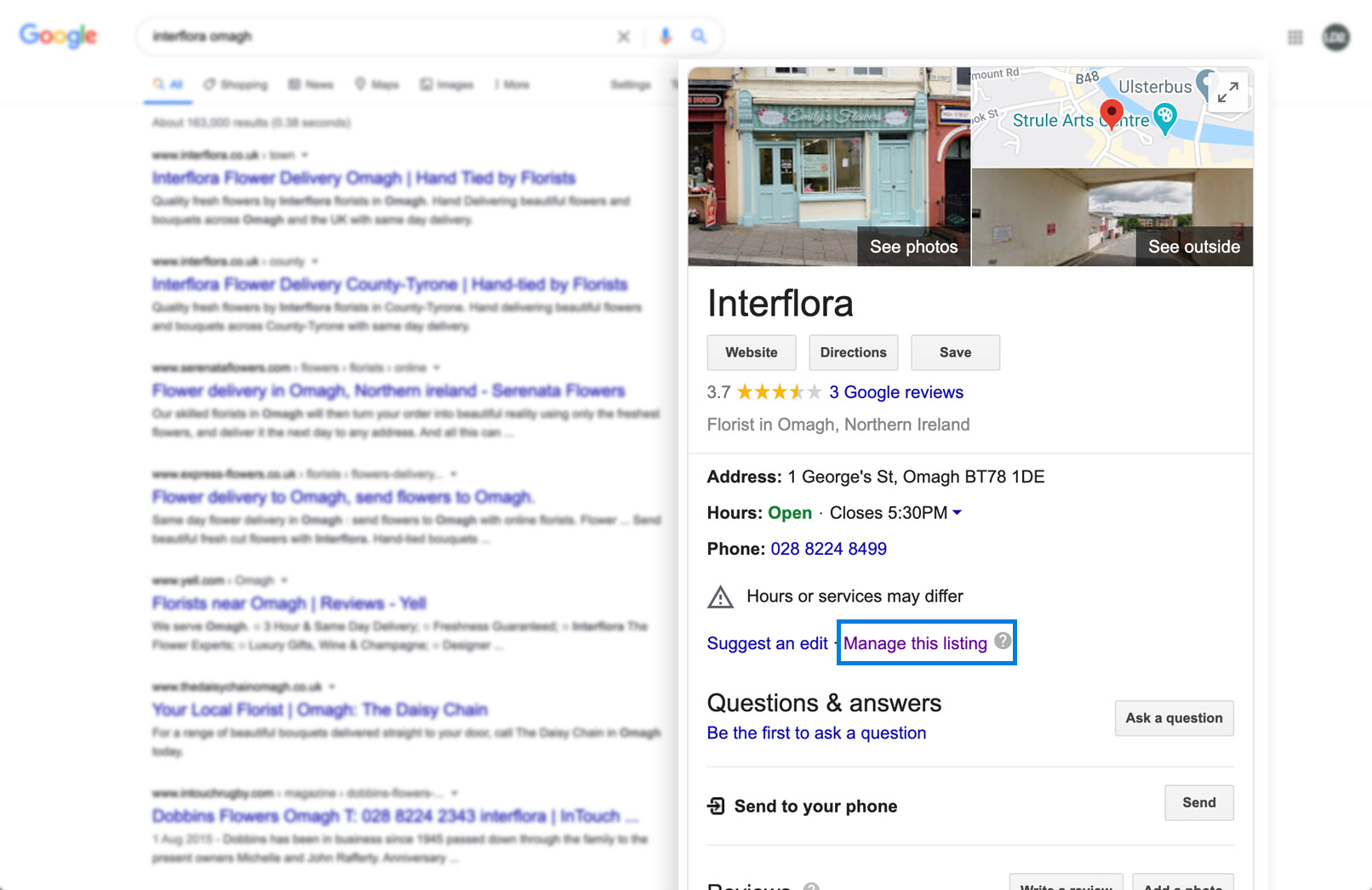
If you can’t see any listing yet, go to the Google My Business homepage to set one up.
Step 2 – You’ll then be asked to verify if you own the business. You choose to do this via phone or a company e-mail address.
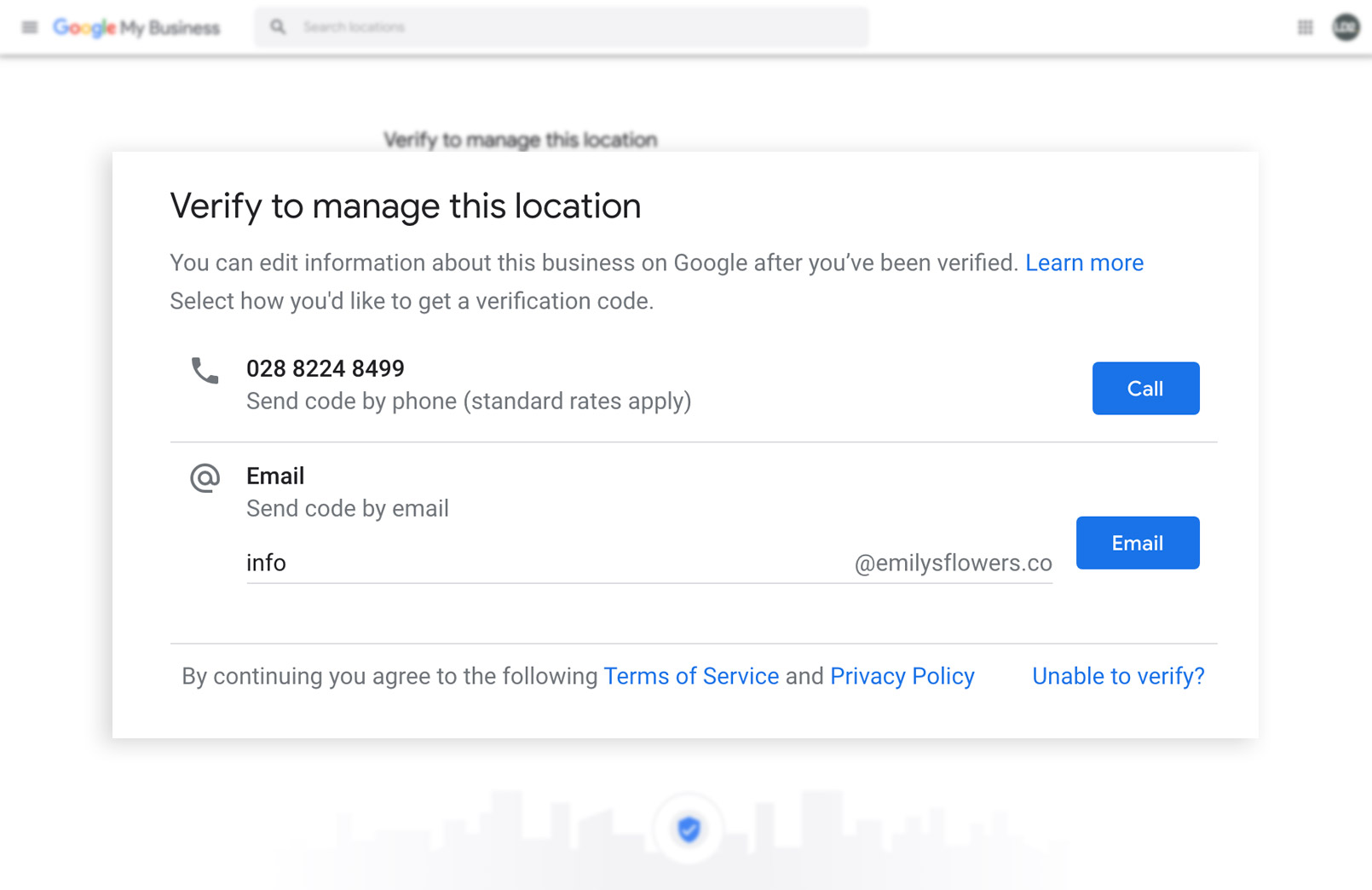
Once your have completed the verification process you should be set up and ready to go. Now I will detail some of the helpful features of an optimised Google My Business listing.
Business Name and Logo
Make sure that your business name is exactly how it should be read. Sometimes, Google can add on Ltd. or Limited to auto-generated listings. Take a minute to fix this.
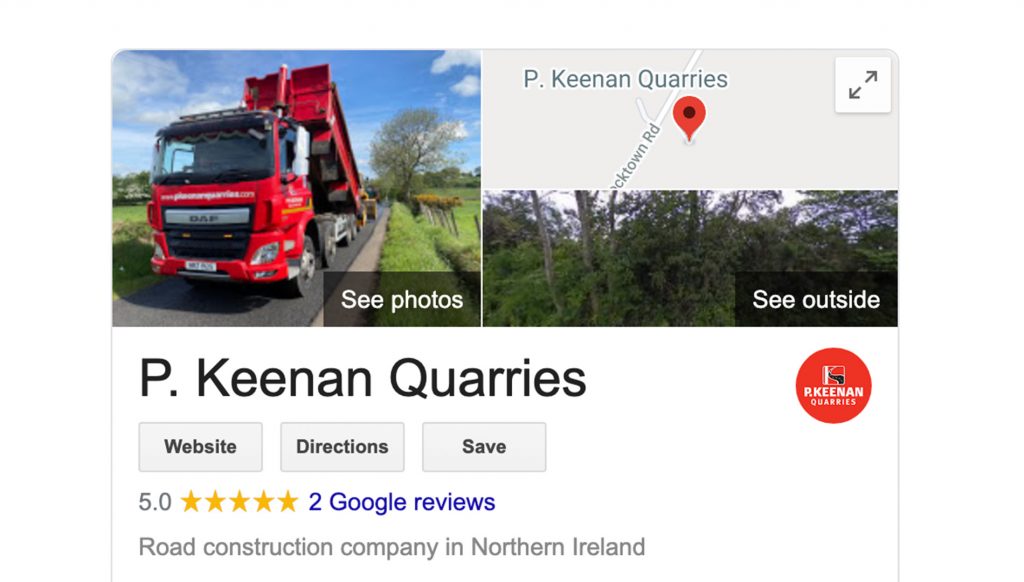
You want to stand out, and you can use your listing to build brand awareness with customers with supplying an official company logo as shown here for P. Keenan Quarries.
Make sure your logo is clear and can fit within the circle avatar shape. You may wish to reverse your logo out on your primary corporate colour.
Opening Hours
Make sure to go in and edit your opening hours. Keep this up to date if anything changes, you can also specify different hours for holidays throughout the year.
Google are good at promoting you to specify holiday hours but you may be better making a note to revisit this before Easter and Christmas holidays.
Answer Questions
Google offers the opportunity for the searcher to answer questions to a business. If you have your listing set up and verified you will receive notifications any time someone asks you a question.
Make sure to respond to these in an informative and timely manner, this is an opportunity to create a lasting first impression and could lead to new business.
Ask for reviews
One of the most important features of Google My Business is user reviews. This is where members of the public can Google your company name and leave a star rating from 1 to 5 along with a review.
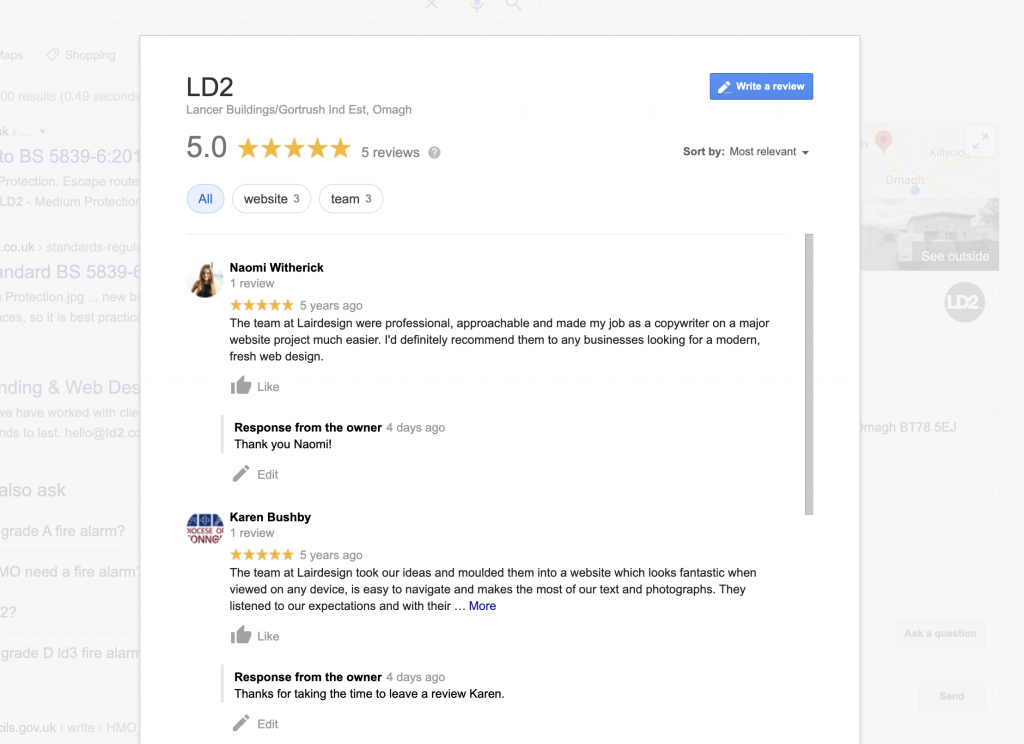
I have spoken to clients in the past who were apprehensive about potential negative ratings. Something you should think about: you can’t control what people say, but you can control how you respond.
“Research shows that customers are 45% more likely to visit your business if your company responds to negative reviews.” – Hubspot
Make sure to ask your customers for a review once they have used one of your services or products. You can easily create a link for customers to write reviews.
Conclusion
Google My Business is a really powerful tool that many businesses have not yet used, best of all it is completely free.
Get your business listing set up, make sure you have accurate information, and start asking your customers to review your business. This will help you on the way to dominating local search results.
Have you used Google My Business? Or have a question we have not covered in this post? Leave us a comment below and do our best to help.